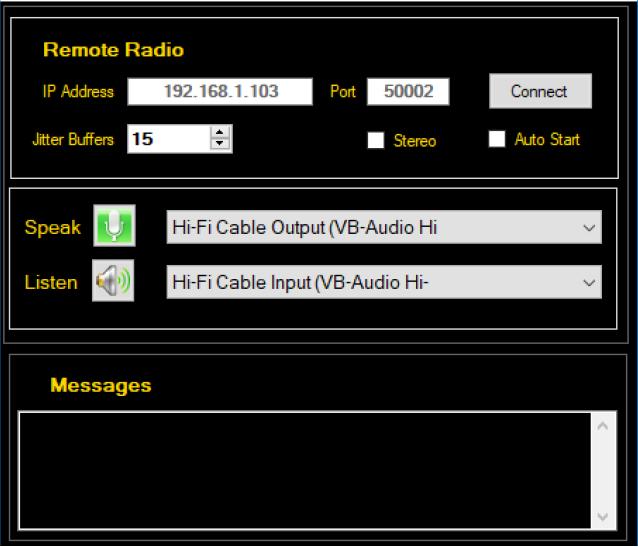REMOTE OPERATION USING VA2FSQ WIN4ICOM SUITE

NOTE: The Win4Icom Server is normally installed on any Windows machine.
The use of the RaspberryPi version of Windows is just a variation of the usual Windows.
WINDOWS 11 ON RASPBERRYPI4
Almost any Windows based machine can run Win4Icom server and clients, but I wanted to see if it would run on a RaspberryPi, replacing the need to have a PC running at the base station to operate an IC7300 remotely.
There is currently no ARM version of Win4Icom Client Server so I used a RaspberryPi4 on which I had installed Windows 11.
The instructions for the Windows 11 installation are given at: https://www.tomshardware.com/how-to/install-windows-11-raspberry-pi He outlines two ways of doing this, and I used the second method which uses a PC.
SERVER
(1) The VA2FSQ Win4IcomSuite and (2) The VA2FSQ Client Server software and (3) The Manual from: https://icom.va2fsq.com/download-and-buy/ are installed on Windows 11 on the RaspberryPi4 which then runs the Client Server.
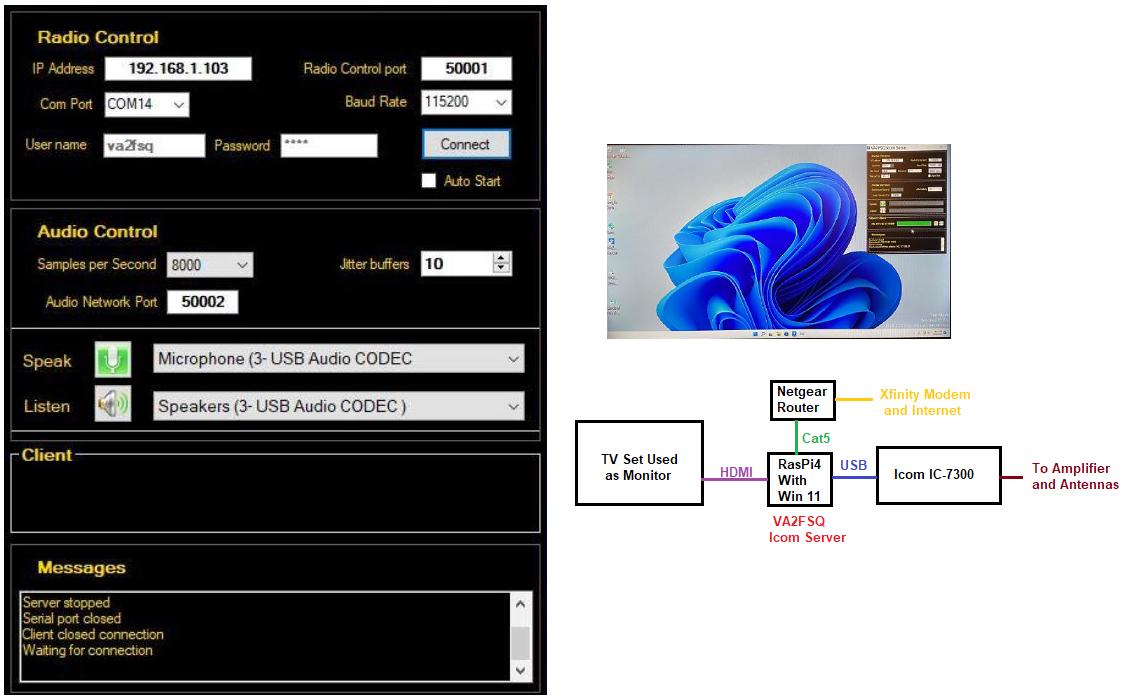
The RaspberryPi4 connects to the IC7300 USB output and to the Netgear router with PORT FORWARDING set from 50001-50003 to the IP address of the RaspberryPi.
CLIENT
With the Client Server running on the RaspberryPi, the IC7300 can be controlled by any Windows computer connected to the Internet by running the Win4IcomSuite software which, as shown here: https://icom.va2fsq.com/win4icomsuite-overview/ has many great features.
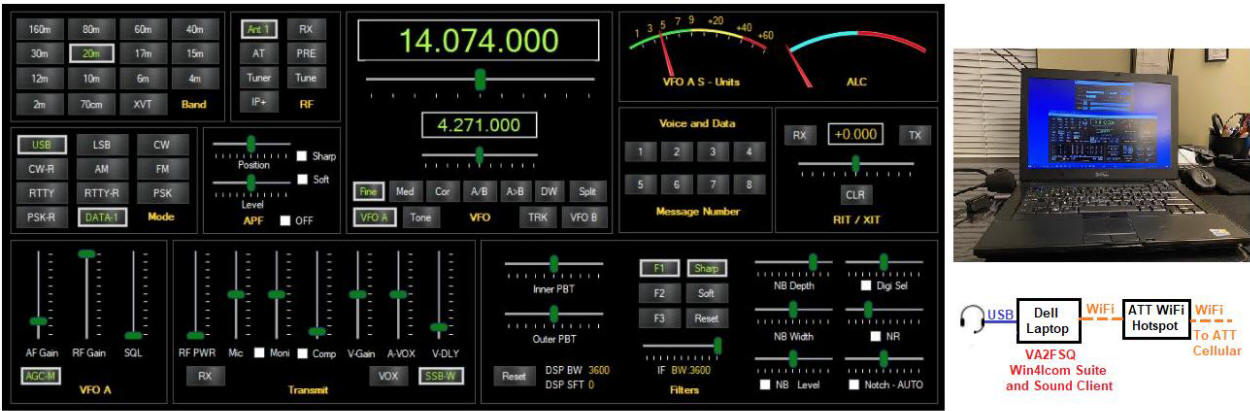
I used the ATT WiFi Hotspot so that the PC would not be connected to my LAN or router and be as if I were anywhere away from the base station.
AUDIO
Remote control of the audio requires running the VA2FSQ Sound Client which is included with the Win4IcomSuite software.
Speak (Mic) and Listen (Speaker/Headphones) are set to however your PC is configured.